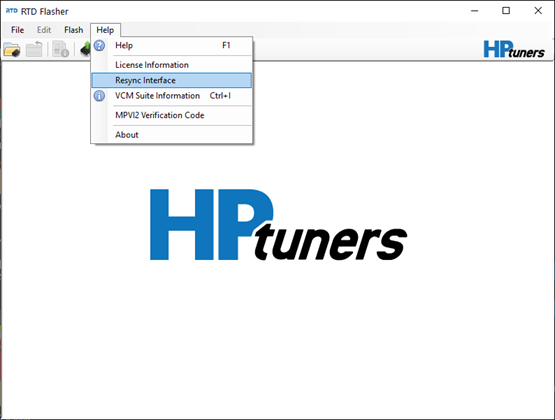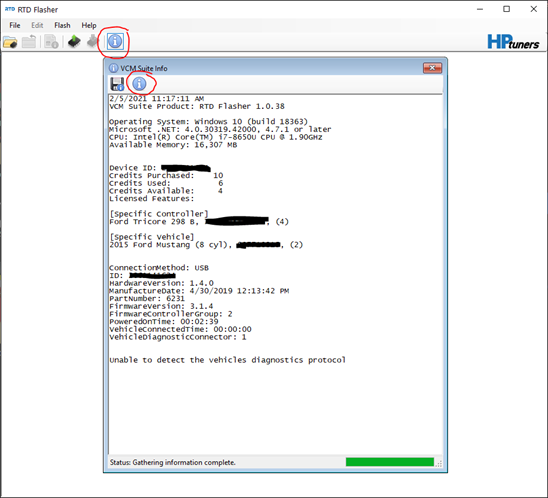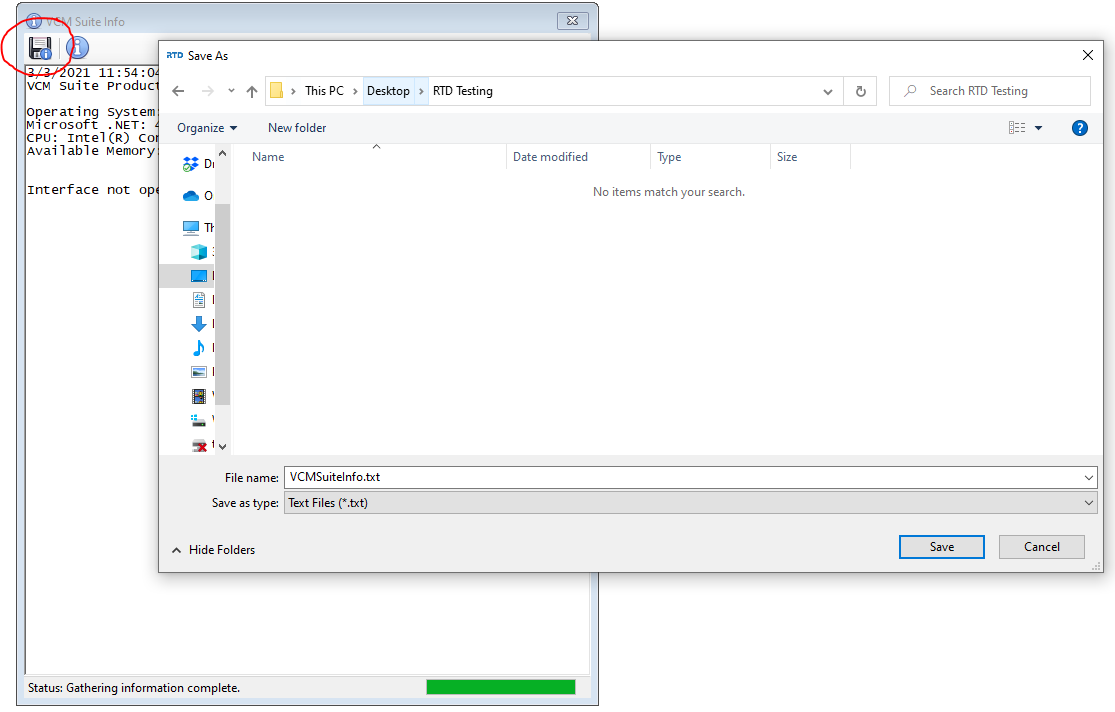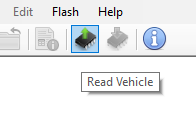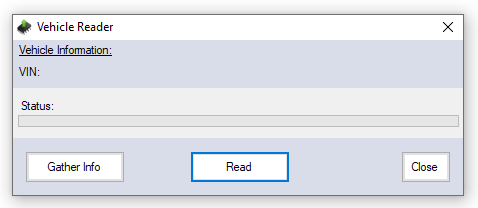-
Download and install the RTD Flasher Software (for Windows PC only – does not work on Mac) - https://files.hptuners.com/rtd%20flasher/rtd%20flasher.msi
- Open the software

- Go connect the RTD to your OBD-II port on the vehicle - ENSURE THE KEY/PUSH-START IS IN THE ON/ACCESSORY POSITION - DO NOT START THE ENGINE!
- Connect the USB cable to the RTD and to your PC Laptop
- Ensure you have an internet connection or else the RTD won’t be able to sync to HPT’s servers
- Go to Help > Resync Interface
- It will perform a sync and possibly update firmware on the RTD device
- Next go to the VCM Suite Info button and click Gather VCM Suite Information (see screenshot Red Circled buttons). It may perform an update here also. ENSURE THE KEY/PUSH-START IS IN THE ON/ACCESSORY POSITION - DO NOT START THE ENGINE!
- Click the "Save Information" icon and save the VCMSuiteInfo.txt file to your computer.
- Next we need to save the "stock file" off the PCM. Go to Read Vehicle. ENSURE THE KEY/PUSH-START IS IN THE ON/ACCESSORY POSITION - DO NOT START THE ENGINE!
- Follow the on-screen prompts for Reading and Saving the Stock File to your computer
- After saving the VCMSuiteInfo.txt file AND the Stock Read file send an email to andrew@mustanglifestyle.net